BAM is implemented as a local web server; the UI is then accessible over the local network through a web browser so people can interact with their devices while in their escape rooms from a tablet or other portable device. This requires BAM to listen on a “port” for incoming connections, and the default is port 8080.
Occasionally, you may be running another application on your computer that uses the same port number. If you have another web server or engineering tool that runs on port 8080, please consider closing or reconfiguring it to a different port number before launching BAM.
Category: BAM FAQs
Not to fear, this happens sometimes depending on the configuration of your computer. There’s an easy workaround that will get you up and running quickly.
This window is the core of Bad Ass Manager. As long as it is open, you can rest assured the background code that communicates with your controller is up and running.
In the window that appears, look for an IP address labeled BAM URL. This is the web site you will visit to access BAM:
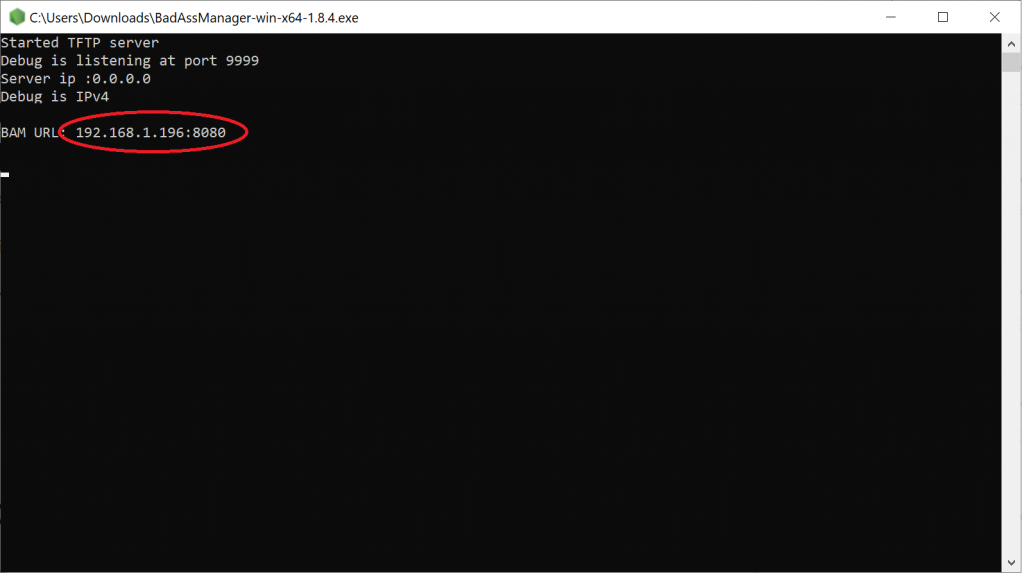
Once you’ve found this highlighted address, simply enter it into the address bar to load Bad Ass Manager:
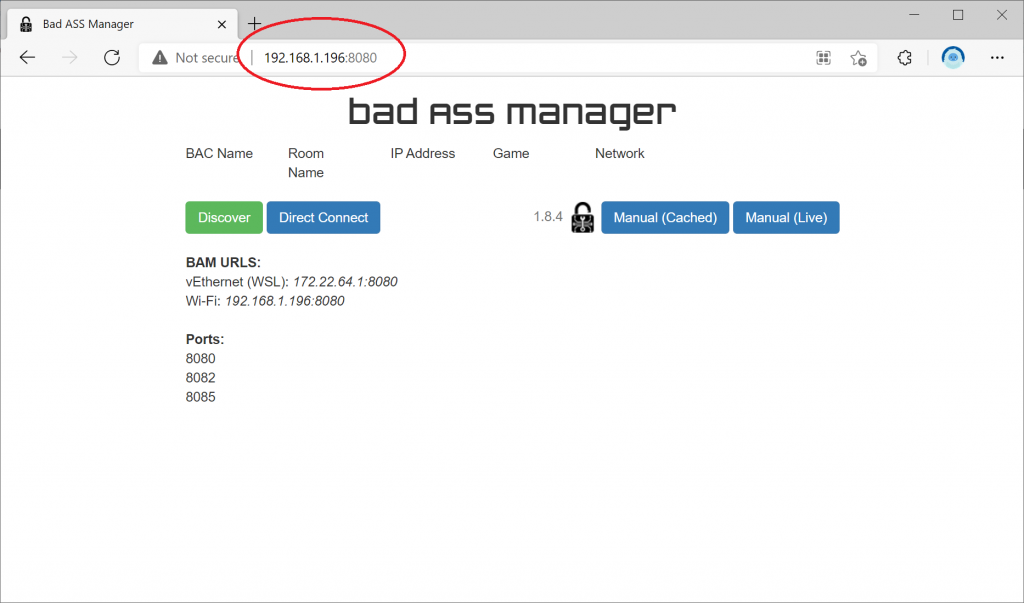
Now you’re ready to go! Don’t forget to keep the black command prompt window open while you’re using BAM; the web page will stop working if you close it.
Yes, you can access the Bad Ass Manager (BAM) on your phone! Any phone that has access to the same Wi-Fi network as your controller and computer on can also display your BAM screen. You will also need to use Chrome as your browser (or Safari on iOS devices).
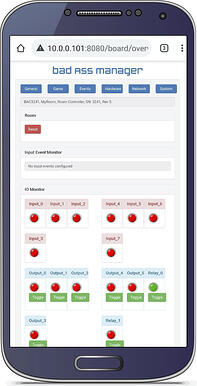
Side note for security: if you provide Wi-Fi to your guests, you should make sure they are on a separate Wi-Fi network.
First, start BAM on your computer. You should get a screen that looks something like this:

A closer look in the red circled area will show you the IP address of your computer. The 8080 is the port number and is important.
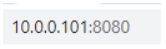
Now open Chrome on your phone. Type in the exact address and port number with the colon, just like you see it there (but on your computer).
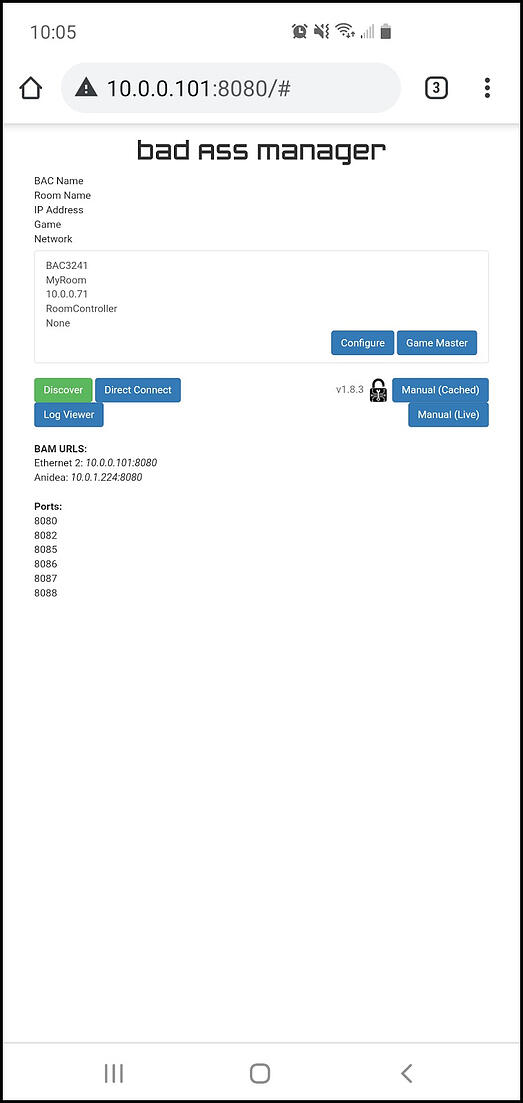

BAM! There you go.
Enjoy!
Also, for you M3 users, you can do the same thing, you’ll just use port ‘1860’ instead of ‘8080’.
