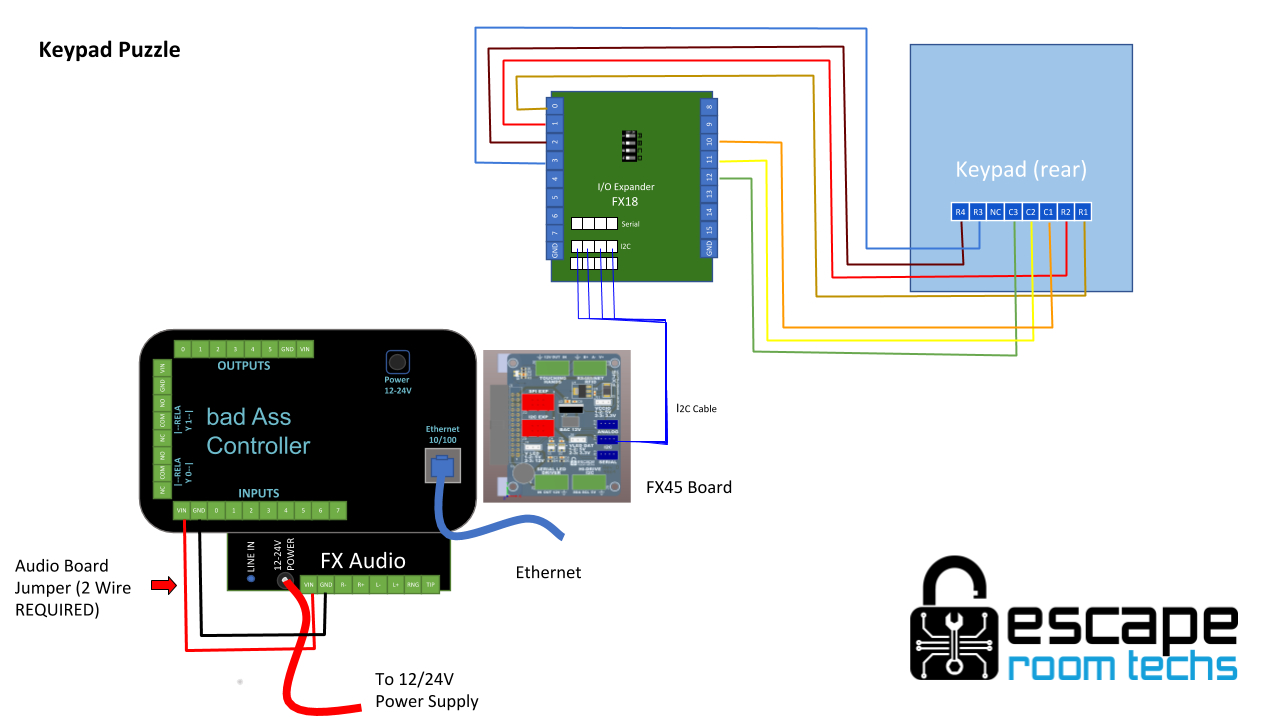Keypad
Overview
Reads keypad for user input. Holds multiple solutions. Can trigger custom events for each solution.
Full Guides
Standard
Audio
Hardware Requirements
- FX18
- Keypad or button matrix
- FX45
- BAC
- Wiring
- 12V Supply
Configuration
Keypad Settings
Input
Corresponds to the FX18 that is being used. If there are zero or one FX18 connected, it will be an informational field. If there are multiple, it will be a dropdown allowing you to select between them.
Inactivity Timeout
The amount of time the user has after pressing a key before it automatically fails.
Enable Max Length
If checked, the sequence entered will fail if it becomes longer than the length defined by the next setting.
Max Sequence Length
The maximum length a sequence can be before automatically failing. Only applies if max length is enabled.
Enable key beep sounds
Only appears if an audio board is connected. Enables playing of beep sound through audio board when each key is pressed.
Beep Sound File
Only appears if an audio board is connected. The name of the file on the SD card to play when a key is pressed. Only applies if key beep sounds are enabled.
Solutions
The fields in this section are set for each individual solution.
Name
The custom name of the solution. Shows on game master screen and applies to network commands.
Code
The actual code of the solution. It is a sequence of up to 16 characters 0-9, #, or * corresponding to the buttons on the keypad. The solution will be solved when the user enters this code on the keypad.
Event
The event that will happen when the particular solution is entered.
- No Event
No event will be triggered. It will still be monitored and the network command will still be sent out. - Solve
The whole game will be solved and the solve event will be triggered. This is typically what you want for a simple game with only one code. - Custom Event
The selected custom event will be triggered. This enables you to have different things happen for each solution being entered.
Okay Button
Use okay button
If checked, the user must press the configured okay key at the end of the sequence in order for it to be entered.
Okay Key
The key that needs to be entered at the end of the sequence. Only applies if use okay button is enabled.
Advanced
These settings do not usually need to be changed in order to customize or set up a game, but may be useful to more advanced users. To view these settings, check the enable box and save the settings. After the page refreshes, the advanced settings will be there.
Keypad Rows
The amount of rows to scan for the attached keypad.
Keypad Cols
The amount of columns to scan for the attached keypad.
Keypad Layout
Allows selecting between different keypad layouts with different characters.
Scan
Scan time of keypad per row. Must be greater than debounce.
Debounce
Debounce time time per button. The amount of time in milliseconds that a button must be pressed in order to register. Must be less than scan.
BAC Debounce Count
BAC debouncing in addition to the built in FX18 debouncing.
Game Master
Solutions
Provides an overview of the different solutions. A solution will only appear here if it has a code set. Each solution will appear in a box with its name and have the following elements:
Code
This box displays the code that needs to be entered for this solution to be solved.
Status Light
This light will change to green when the solution has been solved.
Force Solve Button
Pressing this button will solve the corresponding solution.
Reset Button
Pressing this button will reset the corresponding solution.
Activity
This section shows the activity of the keypad, allowing the operator to track the progress of the user or identify issues.
Activity Light
This light will change to green and stay green while a button is being pressed on the keypad. Useful for identifying broken or stuck buttons.
Currently Entered Code
Displays the code as currently entered by the user. Will reset when the code is failed. Useful for identifying if users are struggling with getting the right code.
Network
There are special network commands indicating the solve state of each solution. Whenever a solution is solved or reset, its status is sent out to the network. The channel is "BACName/get/solutionName" where BACName is the name of your BAC and solutionName is the name that has been set for the solution in the configuration. An example of the channel for solution 1 with the default name is "myBAC/get/Solution_1".
Wiring