USB Firmware Updating
If you are unable to update your firmware over the Internet you may also update locally using a microUSB cable. To access the microUSB port you must open your BAC case by extracting the 4 screws on top and carefully removing the lid. Escape Room Techs will provide the appropriate firmware upon request. Once you have received this firmware, download the utility using the link below and follow the instructions.
Instructions
- Download the Visual C++ 2015 Redistributable (x86) and install.
- Download and run the USB Firmware Update Utility
- Follow the prompts and launch the program by clicking Finish.
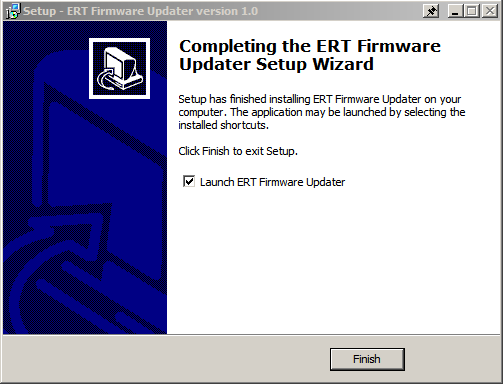
- Install drivers by going to Options -> Install Drivers. Follow the prompts. Not necessary for Windows 10.
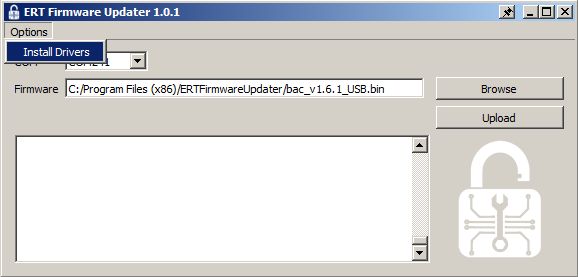
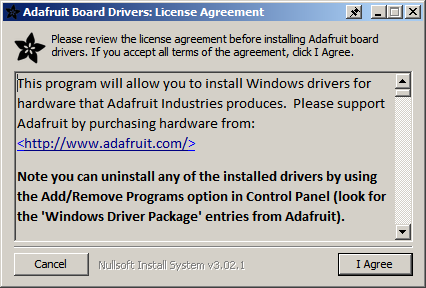
- Connect the BAC to the computer via USB and put it into bootloader mode.
- To put BAC in bootloader mode, press the reset button twice within half of a second. The STAT LED should slowly breathe for more than 4 seconds.
- Configure the options
- Select the COM port. (The proper COM port is autoselected if found in the list)
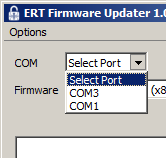
- Browse to the appropriate firmware file and click open.

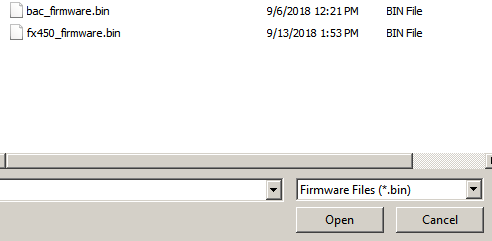
- Select the COM port. (The proper COM port is autoselected if found in the list)
- Click Upload
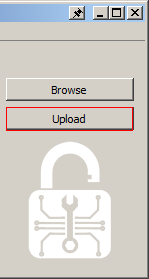
- The dialog box will print the results of the upload. If "Done!" is received the upload was a success!
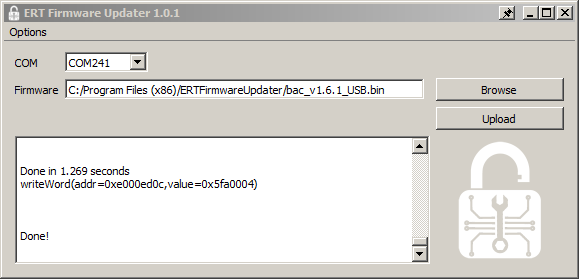
Error Messages
Device not in bootloader mode
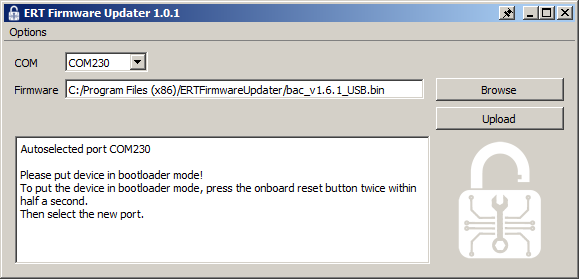
- Selected device is running firmware, please put in bootloader mode. (Step 4)
No file selected
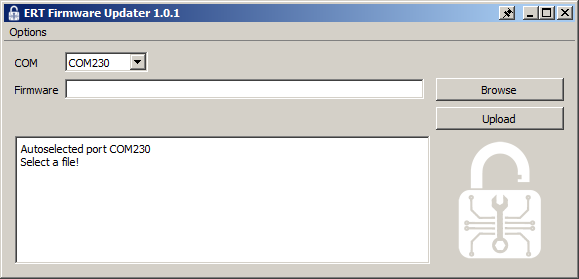
- No file selected, please browse to bin. (Step 5.2)
No COM port selected
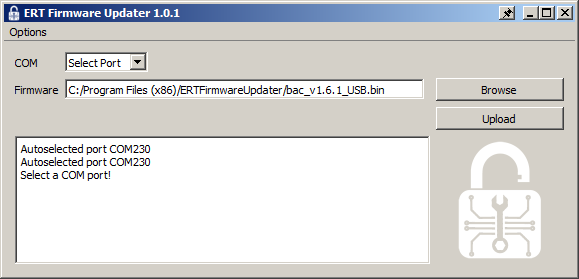
- No COM port selected, please select from dropdown. (Step 5.1)
Upload failed
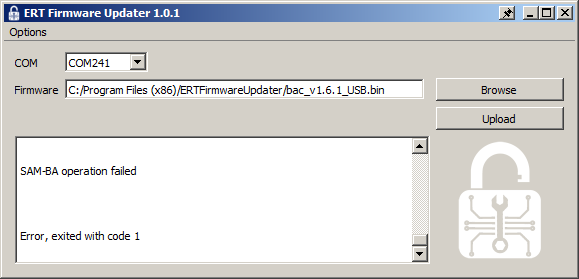
- Check BAC has steady 12V supply.
- Try another USB cable.
- Try another USB port.
- Ensure user account has access permissions to file location.