Rotational Array
Overview
Included in: Valve Firmware
The rotational array game utilizes Escape Room Techs’ FX51SEN sensors to detect the rotation of one or more objects (i.e. knobs, prop pieces). When all the pieces are rotated within the programmed threshold, the prop solves.
Hardware Requirements
- 1-10 FX51SEN
- BAC
- Wiring
- 12V Supply
Configuration
Learn sensors as described in Learning.
Stored Sensors
This section contains all of the sensors that have been previously learned. Each sensor is in a section labeled with its nickname. The following settings are per sensor:
Nickname
Unique nickname for the sensor. Will show up on game master screen.
Address
The physical I2C address of the sensor. Can only be changed by relearning sensors.
Current Position
Informational field that shows the position that the sensor is currently turned to. This value is in degrees.
Solve Position
The position that the sensor must be turned to in order to be solved. This value is in degrees.
Solve Margin
The range in degrees +/- around the solve position to consider matched. I.e. if solve position is 180 and solve margin is 10, the sensor will be matched between 170-190 degrees.
Display Order
Determines the order that the sensors will be listed in the configuration and game master screen.
Relearn Sensors
Pressing this button will take you back to the learn screen.
Advanced
These settings do not usually need to be changed in order to customize or set up a game, but may be useful to more advanced users. To view these settings, check the enable box and save the settings. After the page refreshes, the advanced settings will be there.
Max Dropouts
This determines the maximum amount of sensors that can be "dropped out" and the game still be able to be solved. A sensor is "dropped out" when it has any sort of an issue or is broken. It will be automatically considered in the solved position. This way the game can go on in the time being at reduced capacity while the problem is solved.
Learning
Procedure
- Connect all of the FX51 sensors that will be used with the game.
- Ensure that all of the sensors appear under "Detected Sensors" and under "Error Status" show "Okay".
- Move the sensors to the desired solve positions. You can verify the position by observing the "Current Position" field.
- Press the "Save Detected Sensors" button.
Interface
Detected Sensors
Each detected sensor will appear here. The following fields apply to each sensor:
Address
The physical I2C address of the sensor. It is set by the dip switches on the back of the FX51.
Current Position
Informational field that shows the position that the sensor is currently turned to. When the sensors are saved the "Solve Position" will be set to this.
Error Status
This displays the error code of the sensor. If everything is functioning correctly it will display "Okay". Other error codes include "Failed Read", "Low Signal", and "Unsteady".
Save Detected Sensors
Pressing this button will save the sensors to memory and take you to the game configuration screen.
Game Master
Stored Sensors
This section contains all of the sensors that have been previously learned. Each sensor is in a section labeled with its nickname. The following fields are per sensor:
Current Position
Informational field that shows the position that the sensor is currently turned to.
Solve Position
The position that the sensor must be turned to in order to be solved.
Error Status
This displays the error code of the sensor. If everything is functioning correctly it will display "Okay". Other error codes include "Failed Read", "Low Signal", and "Unsteady".
Status Light
The status light will turn green when the sensor is turned to the solve position.
Wiring
Each FX51SEN must have a unique address (different switch settings)!
Diagram shows 4 sensors but 1-10 may be used.
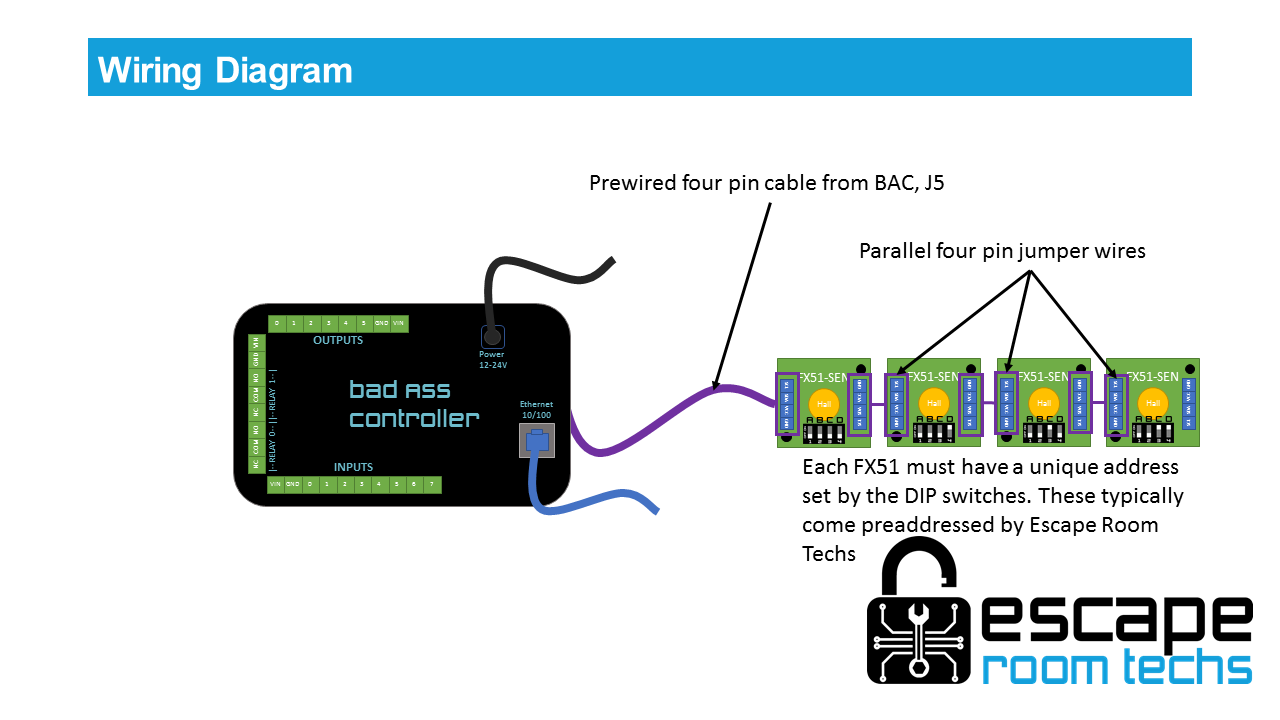
Notes
- After being reset, the sensors must first be moved into an unsolved position in order to solve again. This is done to prevent solving from automatically happening again after reset.