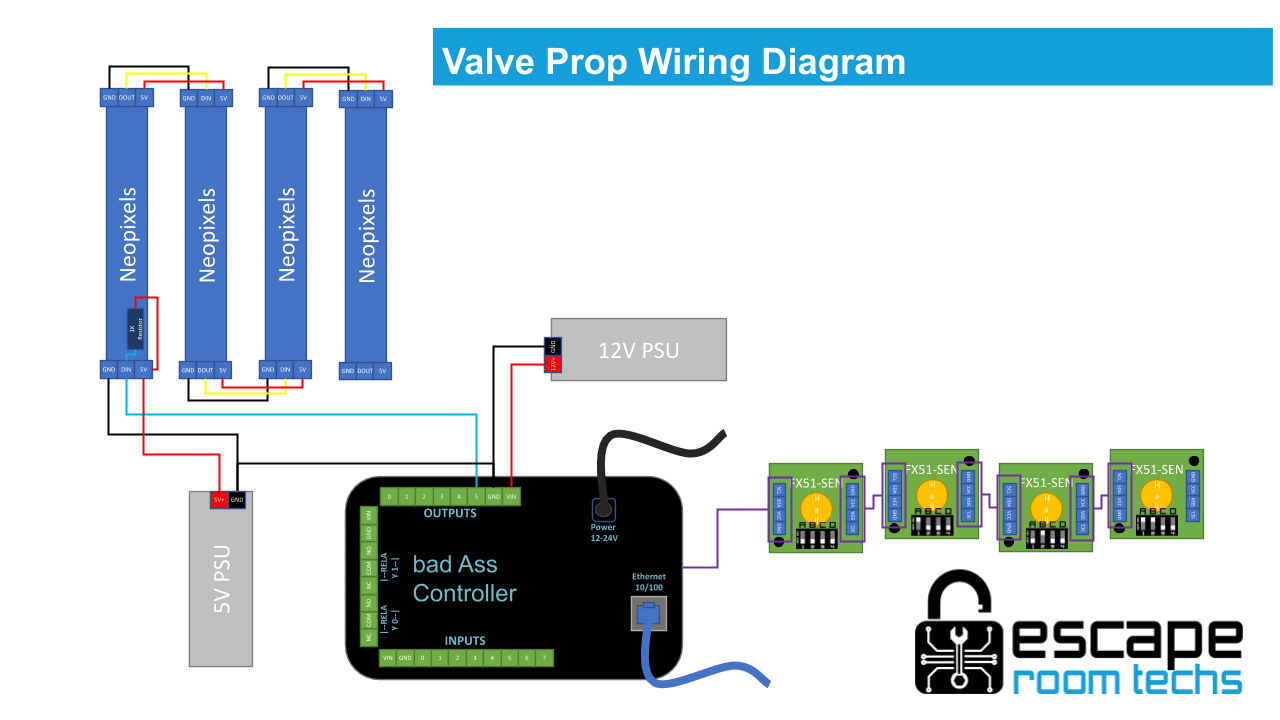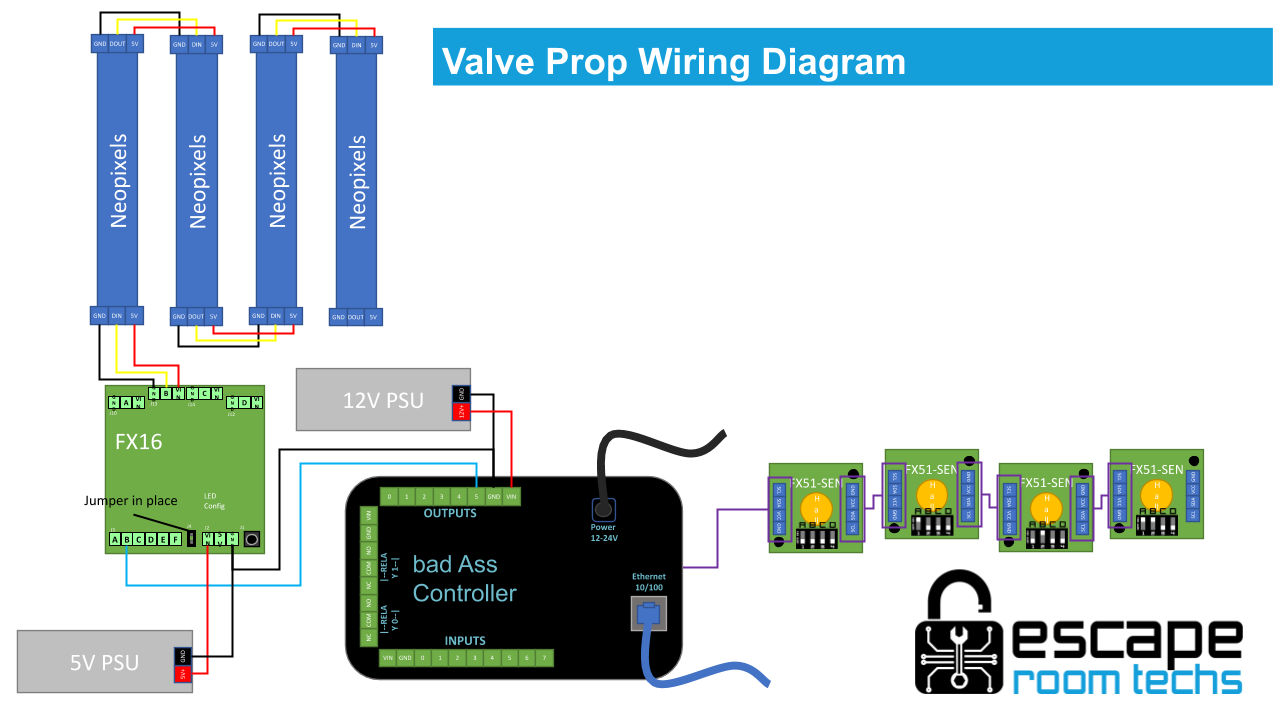Valve
Overview
Included in: Valve Firmware
Turn the knobs to adjust the neopixels. When all pixels match the solution, the game is solved.
Hardware Requirements
- Neopixels
- FX51 SEN (1-10)
- BAC
- Wiring
- 12V Supply
Configuration
Learn sensors as described in Learning.
Stored Sensors
This section contains all of the sensors that have been previously learned. Each sensor is in a section labeled with its nickname. The following settings are per sensor:
Nickname
Unique nickname for the sensor. Will show up on game master screen.
Address
The physical I2C address of the sensor. Can only be changed by relearning sensors.
Current Digit
Informational field that shows the digit that the sensor is currently turned to.
Solve Digit
The digit that the sensor must be turned to in order to be solved.
Digit Increment
The direction the sensor should be turned for the digit to go up. The digit will go down when turned in the opposite direction.
Display Order
Determines the order that the sensors will be listed in the configuration and game master screen. Also determines the order of the sensors for the corresponding neopixel sections.
LED Red
The amount of red in the color of the neopixel section for this sensor.
LED Green
The amount of green in the color of the neopixel section for this sensor.
LED Blue
The amount of blue in the color of the neopixel section for this sensor.
Relearn Sensors
Pressing this button will take you back to the learn screen.
Advanced
These settings do not usually need to be changed in order to customize or set up a game, but may be useful to more advanced users. To view these settings, check the enable box and save the settings. After the page refreshes, the advanced settings will be there.
Max Dropouts
This determines the maximum amount of sensors that can be "dropped out" and the game still be able to be solved. A sensor is "dropped out" when it has any sort of an issue or is broken. It will be automatically considered in the solved position. This way the game can go on in the time being at reduced capacity while the problem is solved.
Digits / LEDs per valve
The amount of digits a full rotation of the valve corresponds to. This is also equal to the amount of LEDs in the section of Neopixels corresponding to the valve since each pixel represents a digit.
Pin
This is the output pin number that the Neopixel strip is attached to.
Fade In Speed
The speed at which the colors fade in on the Neopixels when the digit is increased. A value of 255 meaning instant and a value of 1 meaning as slow as possible.
Fade Out Speed
The speed at which the colors fade away to blank on the Neopixels when the digit is decreased. A value of 255 meaning instant and a value of 1 meaning as slow as possible.
Invert Every Other
Inverts the order of alternating sections of the Neopixel strip. This makes installation easier as you can zigzag the sections of the strip across a surface and still have them in the correct orientation.
Invert All
Inverts the order of all of the sections of the Neopixel strip. Can be combined with invert every other to invert the opposite half of the sections. Usefull for changing the orientation of the entire Neopixel setup.
Learning
Procedure
- Connect all of the FX51 sensors that will be used with the game.
- Ensure that all of the sensors appear under "Detected Sensors" and under "Error Status" show "Okay".
- Move the sensors to the desired solve positions. You can verify the position by observing the "Current Digit" field.
- Press the "Save Detected Sensors" button.
Interface
Detected Sensors
Each detected sensor will appear here. The following fields apply to each sensor:
Address
The physical I2C address of the sensor. It is set by the dip switches on the back of the FX51.
Current Digit
Informational field that shows the digit that the sensor is currently turned to. When the sensors are saved the "Solve Digit" will be set to this.
Error Status
This displays the error code of the sensor. If everything is functioning correctly it will display "Okay". Other error codes include "Failed Read", "Low Signal", and "Unsteady".
Save Detected Sensors
Pressing this button will save the sensors to memory and take you to the game configuration screen.
Game Master
Stored Sensors
This section contains all of the sensors that have been previously learned. Each sensor is in a section labeled with its nickname. The following fields are per sensor:
Current Digit
Informational field that shows the digit that the sensor is currently turned to.
Solve Digit
The digit that the sensor must be turned to in order to be solved.
Error Status
This displays the error code of the sensor. If everything is functioning correctly it will display "Okay". Other error codes include "Failed Read", "Low Signal", and "Unsteady".
Status Light
The status light will turn green when the sensor is turned to the solve digit.
Wiring
Each FX51SEN must have a unique address (different switch settings)!
Diagram shows 4 sensors but 1-10 may be used.